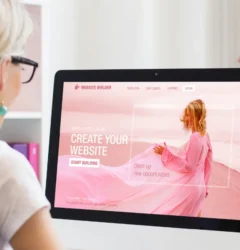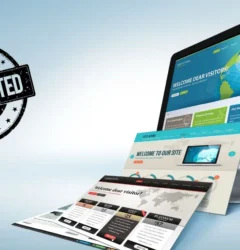Web Security, WordPress
Dealing with Malware: How to Remove It from Your WordPress Site
- By seqrex
- No Comments
30 Mar

As a website owner, you’re probably familiar with malware and the devastating effects it can have on your WordPress site. Malware is malicious software that is designed to harm your computer, server, or network. It can cause a range of issues, from slowing down your site to stealing sensitive information from your visitors. In this article, we’ll take a look at how to identify and remove malware from your WordPress site.
Table of Contents
- Understanding Malware and Its Risks
- Common Signs of Malware Infection
- Types of Malware and Their Effects on WordPress Sites
- Prevention is Better than Cure: Tips for Securing Your WordPress Site
- Keep Your WordPress Site Up-to-Date
- Use Strong Passwords
- Install Security Plugins
- Limit Login Attempts
- How to Remove Malware from Your WordPress Site
- Step 1: Backup Your Site
- Step 2: Scan Your Site for Malware
- Step 3: Remove Malware from Your Site
- Step 4: Clean Up Your Site
- Final Thoughts and Additional Resources
Understanding Malware and Its Risks
Malware is any malicious software that is designed to harm your computer, server, or network. It can come in many forms, including viruses, Trojans, worms, and spyware. Malware can cause a range of issues on your WordPress site, including:
- Slowing down your site’s performance
- Displaying unwanted ads
- Redirecting visitors to other sites
- Stealing sensitive information from your visitors
Malware can be particularly damaging to e-commerce sites, where sensitive customer information is stored.
Common Signs of Malware Infection
It’s important to be able to identify the signs of malware infection so that you can take action quickly. Here are some common signs that your WordPress site has been infected with malware:
- Your site is slow to load
- You see unwanted pop-up ads
- Your site is redirecting to other sites
- Your site has been blacklisted by search engines
- You see unusual error messages
- Your site’s files have been modified without your permission
If you notice any of these signs, it’s important to take action right away to remove the malware from your site.
Types of Malware and Their Effects on WordPress Sites
There are many types of malware that can affect WordPress sites. Here are a few examples:
- Backdoor Malware: This type of malware creates a backdoor into your site, allowing hackers to access your site’s files and data.
- Trojan Malware: Trojan malware is designed to look like legitimate software but actually contains harmful code.
- Spyware: Spyware is designed to steal sensitive information from your visitors, such as login credentials or credit card information.
- Adware: Adware displays unwanted ads on your site, which can slow down your site’s performance and detract from the user experience.
Prevention is Better than Cure: Tips for Securing Your WordPress Site
Prevention is always better than cure when it comes to malware. Here are a few tips for securing your WordPress site:
Keep Your WordPress Site Up-to-Date
Keeping your WordPress site up-to-date is one of the most important things you can do to prevent malware. Updates often include security patches that address known vulnerabilities.
Use Strong Passwords
Using strong passwords is crucial for preventing brute-force attacks on your site. Avoid using common passwords like “password” or “123456” and consider using a password manager to generate and store strong passwords.
Install Security Plugins
There are many security plugins available for WordPress that can help to prevent malware.
Limit Login Attempts
Limiting the number of login attempts on your WordPress site can prevent brute-force attacks. Consider using a plugin that limits the number of login attempts from a single IP address.
How to Remove Malware from Your WordPress Site
If you suspect that your WordPress site has been infected with malware, here are the steps you can take to remove it:
Step 1: Backup Your Site
Before you begin removing malware, it’s important to backup your WordPress site. This ensures that you have a copy of your site in case anything goes wrong during the removal process.
Step 2: Scan Your Site for Malware
There are many malware scanners available for WordPress sites. Some popular options include Wordfence, Sucuri, and MalCare. These scanners will scan your site for malware and provide a report on any malicious files or code.
A word of warning
Despite the abundance of security plugins available for WordPress, using them can be risky. Many of these plugins fail to deliver on their promises and can even pose a security risk to your website.
Step 3: Remove Malware from Your Site
Once you’ve identified the malware on your site, it’s time to remove it. Depending on the severity of the infection, this may involve deleting infected files, removing malicious code, or restoring your site from a backup.
Step 4: Clean Up Your Site
After you’ve removed the malware from your site, it’s important to clean up any remaining traces of the infection. This may involve removing any unwanted ads or links, updating your WordPress site and plugins, and changing your passwords.
Final Thoughts and Additional Resources
Dealing with malware can be a stressful experience, but taking quick action can prevent further damage to your WordPress site. Remember to backup your site before attempting to remove malware and consider implementing preventative measures like using strong passwords and security plugins.
If you need additional resources or support in dealing with malware on your WordPress site, there are many online communities and forums where you can seek help. Some popular options include the WordPress support forums and Reddit’s r/WordPress community.
FAQs
- Can I prevent malware on my WordPress site?
- Yes, you can prevent malware on your WordPress site by keeping your site up-to-date, using strong passwords, and installing security plugins.
- How do I backup my WordPress site?
- You can backup your WordPress site using a plugin like UpdraftPlus or by manually exporting your site’s files and database.
- How do I know if my WordPress site has been infected with malware?
- Some common signs of malware infection include slow site performance, unwanted ads, and unusual error messages.
- What should I do if my WordPress site has been blacklisted by search engines?
- If your site has been blacklisted by search engines, you’ll need to remove the malware and request a review from the search engine to have the blacklist removed.
- Can I remove malware from my WordPress site without technical experience?
- It’s possible to remove malware from your WordPress site without technical experience, but it’s recommended to seek professional help to ensure that the malware is completely removed and your site is secure.
Related Post
Recent Posts
- The Ultimate Defense: Preventing Content Scraping on Your Website

- Mastering WordPress Security: Creating Strong Passwords
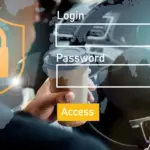
- The Ideal Number of WordPress Plugins: A Comprehensive Guide

- Protecting Your WordPress Site: The Importance of Intrusion Detection System (IDS)

- The Ultimate Checklist for Detecting a Hacked Website

Categories
- Data (1)
- Web Security (23)
- WordPress (14)
We provide round-the-clock protection for your website with our state-of-the-art managed security services. You can relax and enjoy peace of mind knowing that we’ve got you covered. Our assurance: if we can’t secure your website, no one can.
© 2025 Seqrex. All rights reserved.